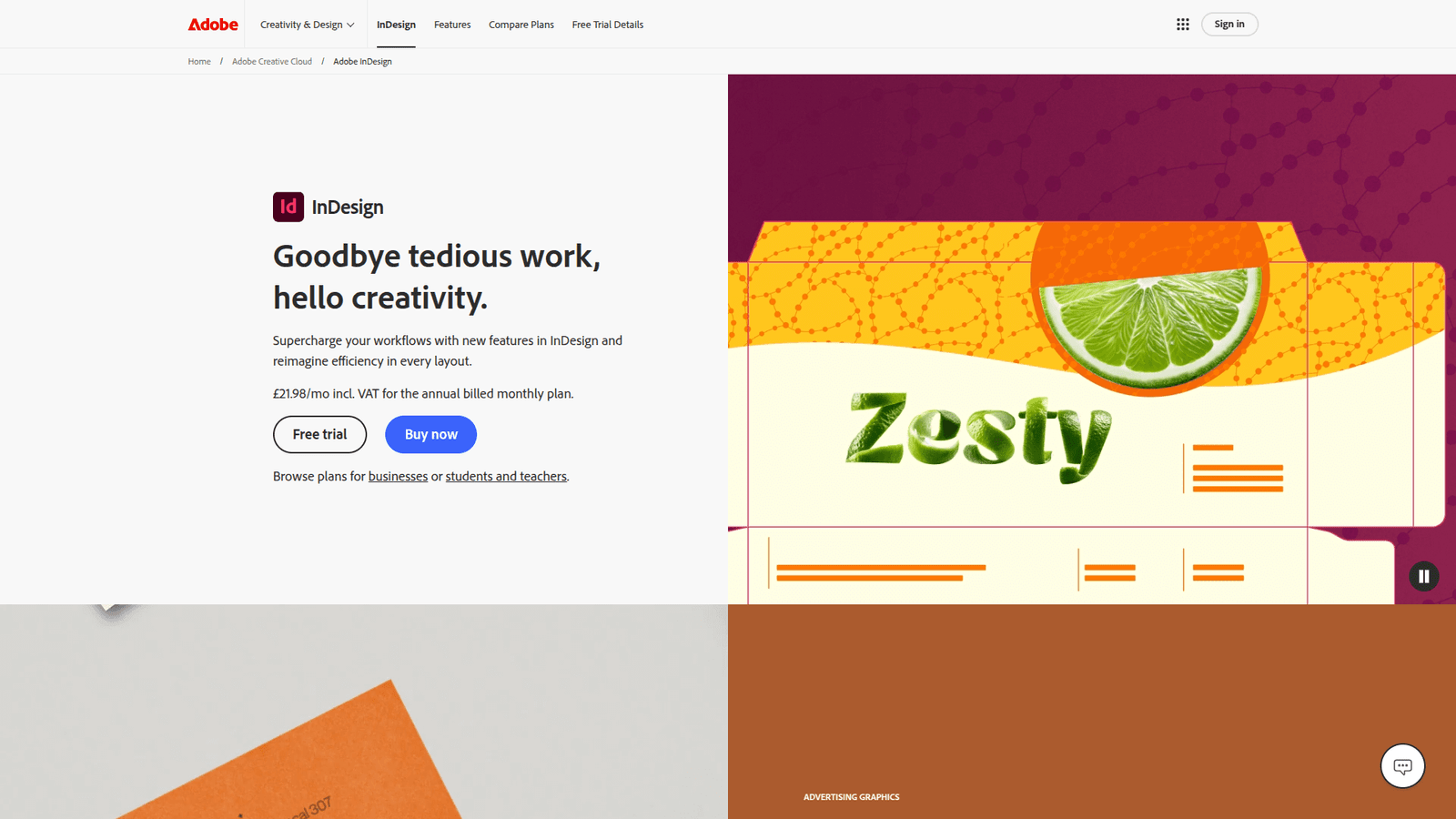Adobe InDesign is a game-changer for eBook Writing and Formatting. Streamline your workflow, create stunning layouts, and save hours. Get started with Adobe InDesign today!
Why Adobe InDesign Is a Game-Changer in eBook Writing and Formatting
Alright, let’s talk content creation.
Specifically, eBook writing and formatting.
It’s a hustle.
You write the words. You structure the ideas. Then comes the part that makes most people want to pull their hair out: making it look good.
Making it professional. Making it readable.
The formatting. The layout. The design.
Look, AI is everywhere now. It’s changing how we do almost everything.
But when it comes to putting the final polish on your written work, especially something as structured as an eBook?
You need precision. You need control.
That’s where something like Adobe InDesign steps in.
It’s not exactly an “AI tool” in the generative sense you might think of today.
But it uses smart features, automation, and incredibly powerful design capabilities that streamline complex tasks.
It feels like it has superpowers compared to wrestling with standard word processors.
Especially if you want your eBook to look like a million bucks, not like something you slapped together in an hour.
Let’s break down why this tool is crucial for anyone serious about producing high-quality eBooks.
Table of Contents
- What is Adobe InDesign?
- Key Features of Adobe InDesign for eBook Writing and Formatting
- Benefits of Using Adobe InDesign for Content Creation
- Pricing & Plans
- Hands-On Experience / Use Cases
- Who Should Use Adobe InDesign?
- How to Make Money Using Adobe InDesign
- Limitations and Considerations
- Final Thoughts
- Frequently Asked Questions
What is Adobe InDesign?
Okay, first things first. What is this thing?
Adobe InDesign is Adobe’s industry-standard desktop publishing software.
Think of it as the ultimate layout and page design tool.
It’s built for creating things that are meant to be read – and meant to look good while being read.
We’re talking brochures, magazines, posters, interactive PDFs, and yeah, you guessed it… eBooks.
Unlike a word processor that’s mostly focused on typing words onto a page, InDesign is all about the visual arrangement.
Where the text goes. How it flows around images. What fonts you use. How big they are. The spacing. The margins. Everything that makes a document easy on the eyes and professional.
Who uses it?
Designers, of course. But also marketers creating reports, writers self-publishing books, businesses making proposals, and anyone who needs to produce polished, multi-page documents.
If your job involves creating content that needs structure and style beyond just plain text, InDesign is likely the tool professionals turn to.
It handles large documents easily, maintains consistency, and gives you pixel-perfect control over your layout.
This is why it’s miles ahead of wrestling with Word for complex layouts.
Especially for something like an eBook which needs a logical flow, clean look, and potentially interactive elements.
It takes your raw text and transforms it into a beautifully designed publication.
That transformation is key for making your content stand out.
It’s where your words get dressed up for the party.
Without this step, even brilliant content can look amateur.
InDesign gives you the tools to avoid that.
It’s built for handling text and images together, making sure they play nice on the page.
Forget about images jumping around randomly.
Forget about text refusing to wrap the way you want it to.
InDesign gives you that control.
It’s less about writing the content itself, and more about giving that content a professional home.
A place where it can shine and be easily consumed by your audience.
Think of it as building the perfect house for your written work.
A place where everything has its spot.
Where readers feel comfortable staying.
That’s the power of good design, and that’s what InDesign delivers.
It’s not just software; it’s a professional standard.
One that elevates your content creation game significantly.
Key Features of Adobe InDesign for eBook Writing and Formatting
Alright, let’s get into the nitty-gritty. What specific stuff does InDesign do that makes it perfect for eBooks?
- Master Pages: This is huge. You can create templates for your pages (like chapter starts, body pages, title pages).
Apply them with a click. Need page numbers, running headers, or a specific logo on every page?
Put it on the Master Page. Change it once, and it updates everywhere.
This saves unbelievable amounts of time and ensures consistency throughout your entire eBook. No more manually adding the same element page after page.
- Paragraph and Character Styles: Define how your body text looks. How your headings look. Your captions. Your bullet points.
Set the font, size, leading (line spacing), spacing before and after paragraphs, indentation – everything.
Then, apply that style with a single click to any text.
Decide you want all headings to be slightly bigger? Change the style definition, and boom, they all update instantly across the entire document.
This is absolutely critical for maintaining a professional, uniform look in your eBook. It’s non-negotiable if you value your sanity and consistency.
- Text and Object Styles: Beyond just type, you can define styles for objects like image frames, shapes, and tables.
Want all your images to have a thin grey border and a slight drop shadow? Create an Object Style.
Want all your tables to have specific cell padding and grid lines? Create a Table Style.
Again, this ensures visual consistency and dramatically speeds up your formatting process. Apply the style and it’s done.
- Flowing Text and Multi-Column Layouts: InDesign is built for text flow. You import your manuscript, and it flows from one text frame to the next, even across pages.
Need a two-column layout for a specific section? Easy.
Want text to wrap around an image or a shape? InDesign handles text wrap flawlessly, giving you precise control over the spacing.
This flexibility is essential for designing engaging and readable eBook layouts.
- Table of Contents Generation: This is pure magic for eBooks. InDesign can automatically generate a clickable table of contents based on your heading styles.
Set it up once, update it with a click as you add or remove content.
For digital eBooks (like interactive PDFs or ePubs), these entries are automatically hyperlinked, allowing readers to jump straight to chapters. Huge time saver and a professional touch.
- Image and Graphic Placement: Place images, illustrations, charts, and graphs precisely where you want them.
Resize, crop, and position them with ease. InDesign links to your external image files, keeping the document size small and allowing for easy updates.
You can control how text interacts with these visuals using robust text wrap options. This is way beyond what you can do in a basic word processor.
- Exporting for Different Formats: Crucially, InDesign can export your finished eBook in various formats suitable for different platforms.
High-quality PDF for print or interactive digital viewing.
ePUB for e-readers (Kindle, Kobo, iBooks).
It handles the complexities of creating reflowable or fixed-layout ePubs, which is vital for distribution.
- Hyperlinks and Interactive Elements: For interactive eBooks or PDFs, you can add hyperlinks (to websites, other pages in the document, or email addresses), buttons, multimedia (audio/video), and even animations.
This makes your eBook a more dynamic and engaging experience for the reader.
- Preflight and Packaging: Before you export or send your file off, InDesign’s Preflight feature checks for potential problems (like missing fonts, low-resolution images, overset text).
Packaging collects your InDesign file, fonts, and linked graphics into a single folder, making it easy to share or archive.
These features ensure your final output is error-free and production-ready.
These features aren’t just checkboxes on a list. They are fundamental tools that allow you to take a long-form document and turn it into something visually appealing, consistent, and easy to navigate.
They automate the repetitive tasks that drain hours when doing eBook writing and formatting manually.
This is why pros use it. It’s built for this specific kind of work.
It’s not just about making things pretty.
It’s about building a robust, editable, and professional publication structure.
Think of it like building a house with proper blueprints instead of just stacking bricks randomly.
It makes future changes easier. It prevents costly mistakes down the line.
It results in a final product that screams quality.
Benefits of Using Adobe InDesign for Content Creation
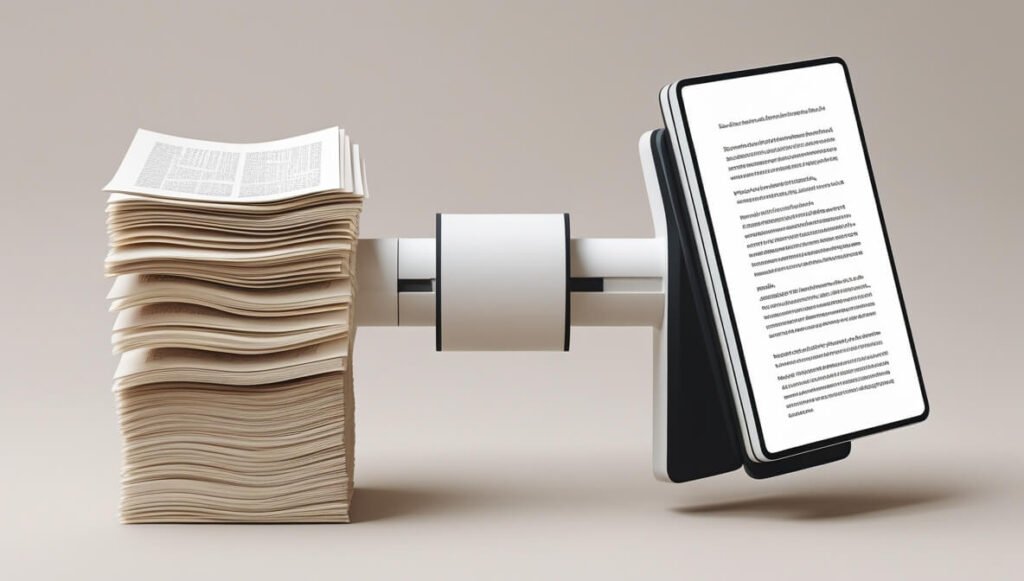
Okay, so it has features. Big deal, right? What does that actually *mean* for you, the content creator?
It means results. Better results, faster.
Here’s the payoff:
Massive Time Savings: This is probably the biggest benefit. Once you get the hang of styles and master pages, formatting an entire eBook becomes dramatically quicker.
Instead of fixing the same formatting issue on 200 pages one by one, you change the style definition once. Boom. Done.
Generating a TOC? Click. Exporting different formats? A few clicks.
This frees up your time to actually create more content or market what you’ve already made.
Time is money. InDesign saves you piles of it.
Professional, High-Quality Output: Let’s be blunt: a poorly formatted eBook looks unprofessional. It erodes trust.
InDesign gives you the tools to create layouts that look like they were designed by a pro (because, well, that’s what the tool is for).
Consistent typography, clean layouts, perfect image placement, proper margins – these things make a huge difference in how your work is perceived.
It adds legitimacy and polish to your content creation efforts.
Consistency Across Documents: Using templates, styles, and master pages ensures uniformity not just within one eBook, but across multiple eBooks or documents you create.
Building a brand often relies on visual consistency. InDesign makes this easy to maintain.
Your readers will recognize your work by its look and feel.
Flexibility and Control: Need to make a last-minute change? Add a chapter? Delete a section? InDesign handles these structural changes gracefully.
Text reflows automatically. Your styles keep everything looking correct.
You have granular control over every element on the page, allowing you to execute your vision precisely.
No more fighting with the software to make it do what you want.
Better Reader Experience: A well-formatted eBook is simply more enjoyable to read.
Proper line spacing, comfortable font sizes, clear hierarchy using headings and subheadings, and logical text flow all contribute to a positive reading experience.
This keeps readers engaged and makes your message stick.
Reduced Errors: The automated features, style-based formatting, and Preflight checks significantly reduce the chance of manual errors like inconsistent formatting, missing elements, or broken links.
Catching these before publication is huge.
It saves you the headache of errata or reader complaints.
Enhanced Collaboration: InDesign files (and the packaged versions) are standard in the design and publishing industry.
If you ever need to collaborate with a designer, editor, or print service, providing them with a proper InDesign file is the professional way to do it.
It makes their job easier and ensures your work is handled correctly.
Look, you can write the best content in the world. But if it’s presented poorly, it’s going to fall flat.
InDesign gives your content the presentation it deserves.
It’s an investment in the quality and efficiency of your output.
It moves you from being just a writer to being a publisher.
Pricing & Plans
Alright, let’s talk cash. Is InDesign going to cost you an arm and a leg?
Adobe software typically operates on a subscription model through their Creative Cloud.
You don’t buy a license outright anymore; you subscribe monthly or annually.
For InDesign specifically, you usually have a few options:
Single App Subscription: You can subscribe to just InDesign. This is cheaper than getting the whole suite if InDesign is the only Adobe app you need regularly.
The cost varies depending on whether you pay monthly or commit to an annual plan (annual paid monthly is usually cheaper per month).
Expect it to be roughly in the £20-£30 per month range on an annual plan, or higher if you go month-to-month.
Creative Cloud All Apps: If you use other Adobe software like Photoshop, Illustrator, or Acrobat, the Creative Cloud All Apps plan might be more cost-effective.
This gives you access to the entire suite of Adobe creative software.
This plan is more expensive, usually in the £50-£60 per month range on an annual plan.
Student and Teacher Plans: Adobe offers discounted rates for eligible students and teachers, often including the Creative Cloud All Apps plan at a significantly reduced price.
Business Plans: There are also plans tailored for businesses, which might include centralised management and support.
Is there a free plan? No, not a permanent one. Adobe offers a free trial period, usually 7 days, where you can download and use the full version of InDesign to see if it fits your workflow.
This trial is highly recommended before committing.
How does this compare to alternatives?
There are other layout programs out there, like Affinity Publisher or QuarkXPress. Affinity Publisher is often cited as a strong competitor, offering a perpetual license (one-time purchase) at a much lower cost than an annual InDesign subscription.
However, InDesign remains the industry standard. This means more resources, more tutorials, easier collaboration with professionals, and sometimes features or workflows specifically required by publishers or printers.
The subscription cost can add up over time, but many professionals view it as a necessary business expense for the efficiency, power, and industry compatibility it provides.
Think about it: if InDesign saves you 10-20 hours per eBook formatting project, and you produce several a year, the time saved quickly justifies the monthly cost, especially if your time is valuable.
The decision often comes down to your budget, how frequently you’ll use it, and whether industry standardisation is important for your specific needs.
For serious content creators publishing multiple, professional-looking eBooks, the subscription is often a no-brainer calculation based on time saved.
It’s an investment in your process and the quality of your output.
It’s not pocket change, but neither is your time.
Hands-On Experience / Use Cases
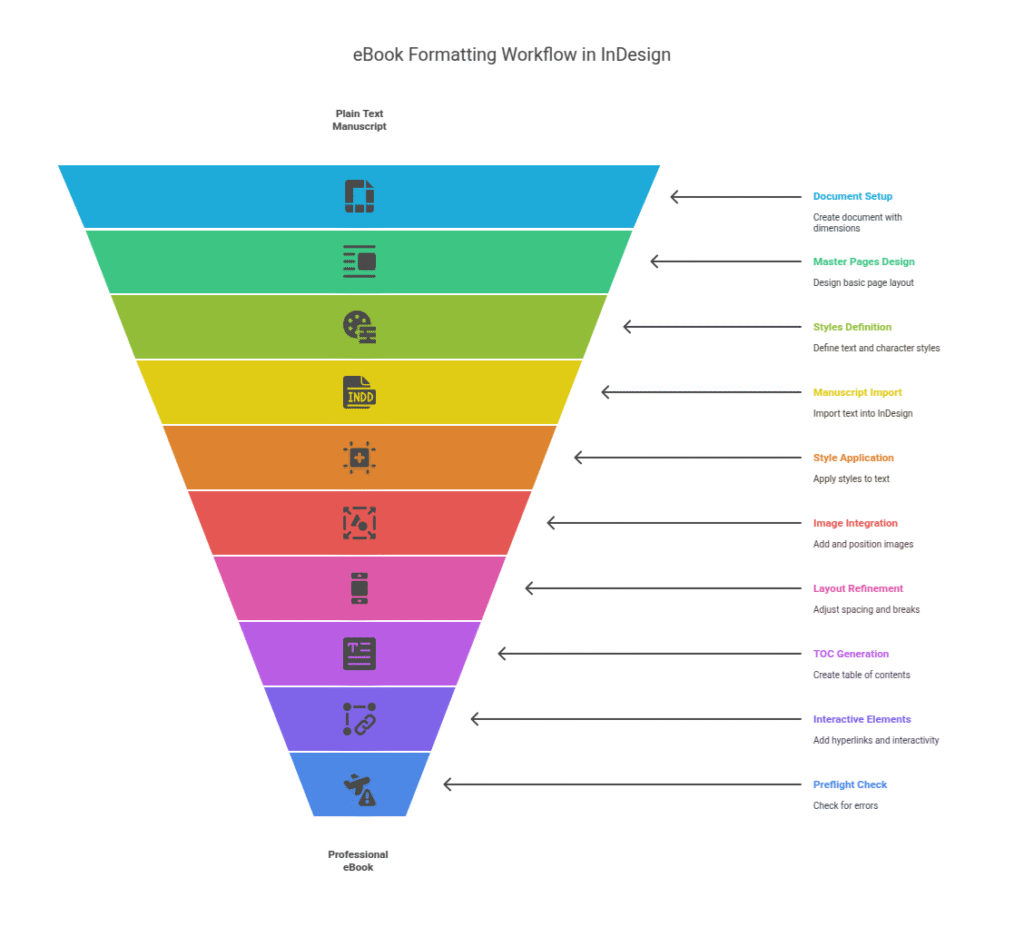
Okay, let’s talk about actually using this thing for eBooks.
Forget the abstract features for a sec. What does it look like in practice?
Imagine you’ve just finished writing a 50,000-word eBook manuscript in Word or Google Docs. It’s just plain text, maybe some headings and bolding.
Trying to format this into a professional-looking eBook using just Word is… painful. Text shifting, images causing chaos, inconsistent spacing. You know the drill.
Here’s the InDesign workflow:
1. Set Up Your Document: Create a new document with the dimensions suitable for your eBook (e.g., 6×9 inches for print, or a custom size for digital). Set up margins, columns if needed, and facing pages if it’s for print or a fixed layout.
2. Create Master Pages: Design your basic page layout on a Master Page. Add page numbers, maybe your eBook title or author name in the footer/header. If chapter starts look different, create another Master Page for that.
3. Define Styles: This is critical *before* you import text. Create Paragraph Styles for your main body text, headings (Heading 1, Heading 2, etc.), quotes, captions, lists, etc. Define Character Styles for specific formatting like bold or italics that don’t apply to a whole paragraph.
4. Import Your Manuscript: Place your entire Word or text file into InDesign. You link text frames together, and the text flows automatically through the document, creating new pages as needed.
5. Apply Styles: Select sections of your imported text and apply the styles you created. Apply ‘Body Text’ style to paragraphs, ‘Heading 1’ to chapter titles, ‘Heading 2’ to subheadings, and so on. This instantly formats your entire manuscript according to your defined styles.
6. Add Images and Graphics: Place your illustrations, charts, or photos. InDesign gives you control over sizing and positioning within frames. Apply Object Styles if you created them for a consistent look. Set text wrap options so your text flows neatly around the visuals.
7. Refine Layout: Go through your eBook page by page. Adjust spacing, hyphenation, justification, and breaks to improve readability (this is where InDesign’s typographic controls shine). Make sure images and text are balanced on the pages.
8. Generate Table of Contents: Use the automatic TOC feature based on your heading styles. Place it at the beginning of your eBook.
9. Add Interactive Elements (Optional): If it’s a digital eBook, add hyperlinks to your website, social media, or resources mentioned in the text. Make the TOC entries clickable.
10. Preflight: Run the Preflight check to catch any errors like missing fonts or images.
11. Export: Export to PDF (for digital distribution or print-ready file) or ePub (for e-readers). Choose the appropriate settings (e.g., interactive PDF, print-quality PDF, reflowable ePub).
The usability curve exists, absolutely. It’s a professional tool, not a drag-and-drop builder for beginners. But once you understand the core concepts of styles and master pages, the efficiency gains are enormous.
Compare that to manually formatting headings, paragraphs, and images across hundreds of pages in a basic word processor.
The results are night and day.
InDesign gives you a publication, not just a document.
It allows you to consistently apply your brand’s visual identity.
It handles complex layouts with ease.
This is where the real magic happens – turning plain text into a polished, professional product ready for distribution.
It transforms the often-dreaded formatting stage into a structured, manageable process.
This is a critical step in content creation that often gets overlooked or underestimated.
Who Should Use Adobe InDesign?
Alright, is this tool for everyone? Probably not.
If you’re just writing short blog posts or basic reports that don’t need complex formatting, InDesign is overkill.
But if you fit into any of these categories, or aspire to, InDesign is likely worth your time and investment:
Authors and Self-Publishers: If you’re writing and publishing your own books or eBooks, professional formatting is crucial for sales and credibility. InDesign gives you complete control over the final look and feel, whether you’re producing a print-ready PDF or an ePub for online stores.
Content Marketers: Creating lead magnets, white papers, reports, or resource guides is standard for content marketing. Presenting these resources in a beautifully designed, branded format increases perceived value and professionalism.
Bloggers and Website Owners: Many bloggers create eBooks as opt-in incentives or premium products. Using InDesign elevates the quality of these assets significantly compared to basic PDF exports from Word.
Small Businesses: For creating brochures, flyers, business proposals, price lists, or internal documents that need a polished look, InDesign offers capabilities far beyond standard office software.
Agencies and Freelancers: If you offer content creation services, being able to provide professionally formatted eBooks, reports, or marketing materials is a huge selling point. InDesign is an essential tool in a professional’s kit.
Educators and Course Creators: Designing workbooks, course materials, or guides for students or participants benefits hugely from professional layout and structure.
Anyone Creating Multi-Page Documents Requiring Design: If your work regularly involves documents longer than a few pages that need precise layout, typography, and image handling, InDesign is built for that.
Basically, if the visual presentation of your long-form written content matters, and you’re doing this regularly, InDesign is the tool that gets you professional results efficiently.
If you’re currently struggling with formatting in Word or equivalent, wasting hours on manual adjustments, and feeling frustrated by the lack of control, you are InDesign’s target audience.
It’s for people who see the value in polished presentation and want the most efficient way to achieve it for multi-page documents like eBooks.
It’s not about fancy tricks; it’s about solid, professional layout that makes your content accessible and appealing.
It’s an investment in the final product’s quality.
How to Make Money Using Adobe InDesign
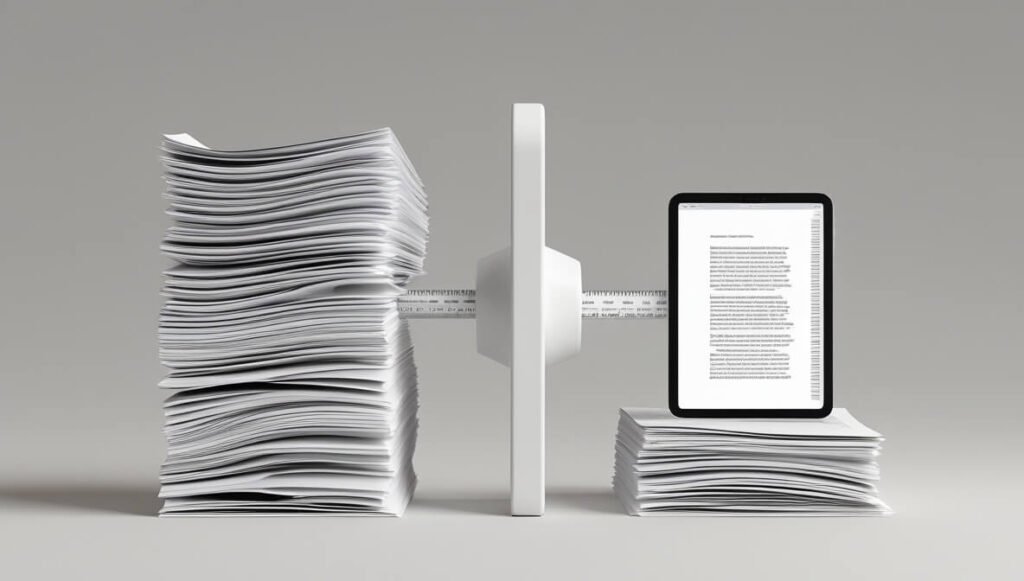
Okay, can this software actually help you make money? Absolutely.
Beyond just making your own eBooks look great to sell more, InDesign opens up several potential revenue streams:
- Service 1: eBook Formatting Services. This is a direct one. Many authors and businesses write their content but dread the formatting process. They need someone who can take their manuscript and turn it into a professionally designed, publishable eBook (PDF or ePub).
You can offer this as a freelance service. Charge per word, per page, or a flat project fee. Showcase examples of your work formatted in InDesign. Highlight the professional look and error-free output you provide.
Platforms like Upwork, Fiverr, or even niche author forums are full of people looking for this exact service.
- Service 2: Creating Lead Magnets and Marketing Materials. Businesses and marketers constantly need attractive lead magnets (like reports, guides, checklists) to grow their email lists.
They also need professional brochures, flyers, presentations, and proposals. InDesign is the perfect tool for designing these.
Offer your services to create these assets. This is a valuable service for small businesses or busy marketing teams. Charge based on the type and complexity of the document.
- Service 3: Designing Templates. If you get really good at InDesign, you can design and sell templates.
Create beautiful, easy-to-use InDesign templates for eBooks, workbooks, reports, brochures, etc. Sell these templates on platforms like Etsy, Creative Market, or your own website.
Creators and small businesses who want professional designs but don’t want to learn InDesign from scratch are often happy to pay for a well-designed template they can easily modify.
Efficiency Gains for Your Own Products: By using InDesign to format your *own* eBooks and content, you drastically reduce the time spent on production.
This allows you to produce more content, faster. More content means more products to sell, more opportunities to build your audience, and ultimately, more revenue potential.
Think about it: if formatting an eBook takes you 40 hours in Word, but only 10 hours in InDesign, that’s 30 hours you can spend writing the next book, marketing the current one, or building another income stream.
That efficiency directly translates to earning potential.
Case Study Idea (Simulated): “How Sarah Makes £2k/month Just Formatting eBooks.”
“Sarah was a freelance writer who was tired of the low rates for writing articles. She noticed many authors struggled with formatting their manuscripts for KDP (Kindle Direct Publishing) or print-on-demand services.
She invested time learning InDesign specifically for eBook writing and formatting.
She created a few sample layouts and started offering her services online and in author groups.
By using InDesign styles and templates she built, she could format a 60,000-word novel in a couple of days, including revisions.
Charging £300-£500 per book, she quickly built a client base.
Now, formatting isn’t her only service, but it’s a steady £2,000+ per month income stream built entirely on her InDesign skills and the demand for professional eBook formatting.”
This isn’t a verified case study, but it illustrates the model. The demand for good formatting is real.
InDesign provides the professional capability to meet that demand efficiently.
Learning InDesign isn’t just about formatting your own stuff; it’s about acquiring a valuable, marketable skill in the content creation industry.
It turns a painful task for others into a profitable service for you.
Limitations and Considerations
No tool is perfect, and InDesign has its points to consider.
Learning Curve: This is the most significant one. InDesign is professional software. It’s powerful, but it’s not as intuitive as a basic word processor or a simple drag-and-drop online tool.
Understanding concepts like master pages, styles, text threads, and proper image linking takes time and practice. There’s a definite investment in learning required to use it effectively.
You won’t master it in an afternoon. But there are tons of tutorials and resources available.
Subscription Cost: As discussed, it’s a subscription. This is a recurring cost you need to factor into your budget, unlike a one-time purchase.
If you only need to format one eBook ever, it might be cheaper to hire someone or use a simpler tool.
But if you plan on producing multiple publications, the subscription becomes more justifiable based on efficiency.
Not a Writing Tool: InDesign is for layout and formatting, NOT for writing your manuscript. While you can type directly into it, it lacks the writing-specific features of a word processor (like robust spell check and grammar tools, revision tracking built for writing, etc.).
You should write your content elsewhere and then import it into InDesign for the layout phase.
Accuracy vs. Creativity: While AI is making inroads into generating text or even basic layouts, InDesign requires human input for design choices.
The tool executes your vision with accuracy, but it doesn’t *create* the design for you (though Adobe is integrating more AI features across their suite, like content-aware fitting).
You still need an eye for design or a willingness to learn design principles to make your eBooks look truly good.
Complexity for Simple Tasks: For a single-page flyer or a very simple document with minimal formatting, InDesign might feel like overkill compared to lighter design tools or even advanced features in Word/Pages.
It’s best suited for multi-page documents where consistency and precise control are important.
Hardware Requirements: InDesign is professional software and runs best on relatively modern computers with sufficient RAM and processing power.
It might be slow or clunky on older machines, especially with large documents or many images.
These are points to consider, but for the right use case (professional, recurring multi-page document creation like eBooks), the benefits usually outweigh these limitations.
The initial learning investment pays off huge dividends in saved time and improved quality down the line.
Think of the learning curve as building a high-speed, automated factory compared to assembling everything by hand.
Final Thoughts
Look, if you’re serious about eBook writing and formatting, and you’re moving beyond just a casual hobbyist level, Adobe InDesign is the tool you need.
It’s the industry standard for a reason.
It takes the absolute pain out of formatting long documents and allows you to produce eBooks that look genuinely professional.
It gives you control, consistency, and efficiency that you simply can’t get with basic word processors.
Yes, there’s a learning curve, and yes, it’s a subscription. But the time saved, the quality achieved, and the potential to offer professional services with this skill make it a smart investment for serious content creation professionals.
It allows you to elevate your brand, deliver a better reader experience, and streamline a process that often bogs down creators.
Don’t let formatting be the bottleneck that keeps your best content from looking its best.
Give the trial a shot. See what professional layout software can do.
You might just find it’s the game-changer you’ve been missing.
Visit the official Adobe InDesign website
Frequently Asked Questions
1. What is Adobe InDesign used for?
Adobe InDesign is primarily used for creating professional layouts for print and digital publications.
This includes brochures, magazines, newspapers, flyers, posters, interactive PDFs, and critically, eBooks.
It focuses on design, typography, and the arrangement of text and graphics on a page.
2. Is Adobe InDesign free?
No, Adobe InDesign is not free software.
It operates on a subscription model through Adobe Creative Cloud.
You can pay monthly or annually for access to the software.
Adobe does offer a free trial period for new users.
3. How does Adobe InDesign compare to other AI tools?
Adobe InDesign is not primarily an AI *generation* tool in the way ChatGPT creates text or Midjourney creates images.
It’s a professional design and layout tool that *incorporates* some smart features and automation.
It’s used for the *formatting* and *presentation* of content, not typically the initial writing or idea generation like many current AI tools for content creation.
Think of it as the professional finishing tool after the content is written.
4. Can beginners use Adobe InDesign?
Yes, beginners *can* use InDesign, but it has a steeper learning curve than basic word processors.
It requires learning specific concepts like styles, master pages, and frames.
However, with dedicated tutorials and practice, beginners can become proficient enough to format professional eBooks.
It’s not immediately intuitive but is definitely learnable.
5. Does the content created by Adobe InDesign meet quality and optimization standards?
Adobe InDesign is the industry standard for print and digital publishing, specifically for layout quality.
Files exported from InDesign (like PDFs or ePubs) are designed to meet professional quality standards for printing and digital distribution.
While InDesign handles the layout quality, the quality of the written content and its SEO optimization still depend on the author.
InDesign ensures the *presentation* meets high standards.
6. Can I make money with Adobe InDesign?
Absolutely. Learning Adobe InDesign allows you to offer professional eBook formatting services to authors and businesses.
You can also use it to create high-quality marketing materials, reports, and templates for clients or to sell.
Its efficiency also saves you time when producing your own paid content, indirectly boosting your income potential.